Update to Ubuntu 9.10 (code name "Karmic Koala")
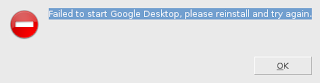
Yesterday I updated to the new Ubuntu 9.10 . The update was as usual very smoothly (I accepted the default values when ask something). After restarting, the following error message appeared: Starting Google Desktop manually via the application menu did work. Still, I had to reinstall Google Desktop via Synaptic in order to avoid this error message during startup. The next message I got was: I clicked on "Run this action now", followed the instructions and the missing language components got installed. I used the following language settings: Afterwards I enabled the third party repositories again (in "Software Sources"): deb http://dl.google.com/linux/deb/ stable non-free deb http://linux.getdropbox.com/ubuntu karmic main deb-src http://linux.getdropbox.com/ubuntu karmic/ deb http://packages.medibuntu.org/ karmic free non-free deb-src http://packages.medibuntu.org/ karmic free non-free deb http://ftp.osuosl.org/pub/pculture.org/miro