Customizing Ubuntu 8.04 LTE
After installing Ubuntu 8.04 LTE (for the reasons mentioned in my previous post), I started customizing this machine so that all my periphery devices are supported again and all additional software will be added and configured to my needs.
Printer setup
First, my printer should work again on my Ubuntu machine. I have bought my SAMSUNG CLP-300 Colour Laser Printer because of its good price/performance ratio and its platform independence (Windows, Mac OS X and Linux support was advertised). I used the closed-source driver from Samsung (current version is CLP-300 Unified Linux Driver ver.2.00.97) before. Now, I followed the recommendation on OpenPrinting database of Linux Foundation to give the open source printer driver foo2qpdl a try (following the short installation instruction on that site). Printing a test page and printing from Firefox worked immediately. Strangely, printing from OpenOffice needs some additional work as it didn't work. It is described in the section "Setting up Printer, Fax and Fonts Under UNIX Based Platforms" of the OpenOffice help. Basically, I only had to call spadmin via:
My printer was already available, so after checking the printer settings, I just finished spadmin. Afterwards printing from OpenOffice worked (I still wonder, why these simple steps can't be avoided an printing from Open Office under Ubuntu works right after the installation of the printer driver as it does e.g. for firefox.). In the meantime, I encountered additional annoyances:
Python script to synchronize data between my MacBook and my Ubuntu machine
Next, I wanted the python script that synchronized data between my MacBook and my Ubuntu machine working again. Fortunately I did documented all steps before in my March post even I didn't expect that it would be helpful so soon on the same machine (thats - by the way - also the main reason I decided to document all the customizing steps in this post).
As the SSH server is not part of the default Ubuntu 8.04 (Hardy) installation, first install the OpenSSH-server and OpenSSH-client with:
Now, the SSH server should be working on Ubuntu. As I have set up improved security measures before (ssh login only via RSA key, fingerprint checking of the host machine) as described in my previous post, I still had to copy the authorized_key file (logged in as administrator) to all accounts of my new Ubuntu installation. (Note: the .ssh subdirectories needed as destination for the authorized_key file are only available after logged on at least ones into a new account.)
Next, on the host, edit the following lines in the file /etc/ssh/sshd_config with
Than restart the ssh server on the host with:
Afterwards, I deleted the entry for myubuntu in ~/.ssh/known_hosts because the new installation of the host (my Ubuntu machine) changed the fingerprint of the host, which the SSH client (my MacBook) is checking. Fingerprint entries will be created in the ssh_known_hosts file when connected to a host the first time. An entry will be created if you connect to a host using its IP address. A separate entry will be created if connected to the same host using its host name. Each connection is treated as a unique connection. According to "Mac OS X Security Configuration For Version 10.4 or Later") copy the known_hosts file with:
Authenticate, if requested. Because ssh_known_hosts is located in /etc/, users can’t modify this file unless they have administrator access. Remove ~/.ssh/known_hosts with:
and the ssh client (MacBook) will only connect to servers listed in /etc/ssh_known_hosts.
Now, I opened a bash terminal in the ssh client and typed:
I received a message such as:
with the "xx" being replaced by values true for my connection. I compared the fingerprint with the fingerprint I got on my Ubuntu machine after typing:
After answering "yes", ssh connection was working again. Afterwards, I only had to adjust the path entries concerning my Ubuntu machine in the XML-file "FoldersForRsync.xml" to make the python script working again as before.
Making Ubuntu even more safe by using Firestarter
I checked Ubuntu 8.04's documentation "Set up a firewall" if anything was changed compared to Ubuntu 7.10 (see my previous post "How to make Ubuntu even more safe?". I noticed "more advanced users may wish to use the UFW firewall", but after checking its man page firestarter seem far more easy to use, so I decided to use it again.
Google's Linux software
The best place to start is Google's Linux software repositories. I decided to follow the instructions for GUI Configuration on Ubuntu 7.04 (Feisty) as there was no newer instruction for Ubuntu available. But everything seemed to work still with Ubuntu 8.04 .
I installed Picasa and Google Desktop with:
Packages from the Medibuntu repository
Add the repository according to Medibuntu and the key with:
and installed:
Install google earth via the synaptic package manager (search for google earth).
Additional applications via Add/Remove
Accessories
Education
Games
Graphics
Internet
Office
Other
Programming
Sound and Video
System Tools
Other firefox extensions
Printer setup
First, my printer should work again on my Ubuntu machine. I have bought my SAMSUNG CLP-300 Colour Laser Printer because of its good price/performance ratio and its platform independence (Windows, Mac OS X and Linux support was advertised). I used the closed-source driver from Samsung (current version is CLP-300 Unified Linux Driver ver.2.00.97) before. Now, I followed the recommendation on OpenPrinting database of Linux Foundation to give the open source printer driver foo2qpdl a try (following the short installation instruction on that site). Printing a test page and printing from Firefox worked immediately. Strangely, printing from OpenOffice needs some additional work as it didn't work. It is described in the section "Setting up Printer, Fax and Fonts Under UNIX Based Platforms" of the OpenOffice help. Basically, I only had to call spadmin via:
cd /usr/lib/openoffice/program
./spadminMy printer was already available, so after checking the printer settings, I just finished spadmin. Afterwards printing from OpenOffice worked (I still wonder, why these simple steps can't be avoided an printing from Open Office under Ubuntu works right after the installation of the printer driver as it does e.g. for firefox.). In the meantime, I encountered additional annoyances:
- I had to do the same procedure for every login account to enable printing from Open Office for other accounts on my desktop
- Evince Document Viewer 2.22.1.1 was not able to print and there was even no hints in the help, what to do to solve this problem
Python script to synchronize data between my MacBook and my Ubuntu machine
Next, I wanted the python script that synchronized data between my MacBook and my Ubuntu machine working again. Fortunately I did documented all steps before in my March post even I didn't expect that it would be helpful so soon on the same machine (thats - by the way - also the main reason I decided to document all the customizing steps in this post).
As the SSH server is not part of the default Ubuntu 8.04 (Hardy) installation, first install the OpenSSH-server and OpenSSH-client with:
sudo apt-get install sshNow, the SSH server should be working on Ubuntu. As I have set up improved security measures before (ssh login only via RSA key, fingerprint checking of the host machine) as described in my previous post, I still had to copy the authorized_key file (logged in as administrator) to all accounts of my new Ubuntu installation. (Note: the .ssh subdirectories needed as destination for the authorized_key file are only available after logged on at least ones into a new account.)
Next, on the host, edit the following lines in the file /etc/ssh/sshd_config with
sudo gedit /etc/ssh/sshd_configDefault | Replace with | Modification Notes |
#PermitRootLogin yes | PermitRootLogin no | Prevents logging in as root through SSH |
#PasswordAuthentication yes | PasswordAuthentication no | Disables password authentication |
| RSAAuthentication yes | RSAAuthentication no | Disables RSA authentication (not needed for key-based authentication) |
UsePAM yes | UsePAM no | not needed for key-based authentication |
LoginGraceTime 120 | LoginGraceTime 60 | Reduce the time allowed to authenticate to 60 seconds |
- | AllowUsers username | You have to add this line. Replace username with the name of the account you want to log in as. |
Than restart the ssh server on the host with:
sudo /etc/init.d/ssh restartAfterwards, I deleted the entry for myubuntu in ~/.ssh/known_hosts because the new installation of the host (my Ubuntu machine) changed the fingerprint of the host, which the SSH client (my MacBook) is checking. Fingerprint entries will be created in the ssh_known_hosts file when connected to a host the first time. An entry will be created if you connect to a host using its IP address. A separate entry will be created if connected to the same host using its host name. Each connection is treated as a unique connection. According to "Mac OS X Security Configuration For Version 10.4 or Later") copy the known_hosts file with:
sudo cp ~/.ssh/known_hosts /etc/ssh_known_hostsAuthenticate, if requested. Because ssh_known_hosts is located in /etc/, users can’t modify this file unless they have administrator access. Remove ~/.ssh/known_hosts with:
rm ~/.ssh/known_hostsand the ssh client (MacBook) will only connect to servers listed in /etc/ssh_known_hosts.
Now, I opened a bash terminal in the ssh client and typed:
ssh steffen@myubuntuI received a message such as:
The authenticity of host 'myubuntu (xxx.xxx.xxx.xxx)' can't be established.
RSA key fingerprint is xx:xx:xx:xx:xx:xx:xx:xx:xx:xx:xx:xx:xx:xx:xx:xx.
Are you sure you want to continue connecting (yes/no)?with the "xx" being replaced by values true for my connection. I compared the fingerprint with the fingerprint I got on my Ubuntu machine after typing:
ssh-keygen -l -f /etc/ssh/ssh_host_rsa_key.pubAfter answering "yes", ssh connection was working again. Afterwards, I only had to adjust the path entries concerning my Ubuntu machine in the XML-file "FoldersForRsync.xml" to make the python script working again as before.
Making Ubuntu even more safe by using Firestarter
I checked Ubuntu 8.04's documentation "Set up a firewall" if anything was changed compared to Ubuntu 7.10 (see my previous post "How to make Ubuntu even more safe?". I noticed "more advanced users may wish to use the UFW firewall", but after checking its man page firestarter seem far more easy to use, so I decided to use it again.
Google's Linux software
The best place to start is Google's Linux software repositories. I decided to follow the instructions for GUI Configuration on Ubuntu 7.04 (Feisty) as there was no newer instruction for Ubuntu available. But everything seemed to work still with Ubuntu 8.04 .
I installed Picasa and Google Desktop with:
sudo apt-get update
sudo apt-get install picasa
sudo apt-get install google-desktop-linuxPackages from the Medibuntu repository
Add the repository according to Medibuntu and the key with:
sudo apt-get update
wget -q http://packages.medibuntu.org/medibuntu-key.gpg -O- | sudo apt-key add -and installed:
sudo apt-get install libdvdcss2
sudo apt-get install w32codecs
Install google earth via the synaptic package manager (search for google earth).
Additional applications via Add/Remove
Accessories
- 7zip
- Emacs 22 (GTK)
- GNOME Commander
- Avant Window Navigator
- MacSlow's Cairo-Clock
- KeePassX
- GNOME Do - allows you to quickly search for many items present in your GNOME desktop environment (applications, Evolution contacts, Firefox bookmarks, files, artists and albums in Rhythmbox, Pidgin buddies, etc.) and perform commonly used actions on those items (Run, Open, Email, Chat, Play, etc.).
- StarDict
- Filelight
- Conduit Synchronizer
- Scribes Text Editor - a simple, slim and sleek, yet powerful text editor for GNOME
Education
- GCompris Administration
- Educational suite GCompris
- Tux Paint
- Childsplay
- VYM - View Your Mind
- Scilab - a matrix-based scientific software package resembling Matlab and Xmath
Games
Graphics
- Inkscape Vector Graphics Editor
- PDF Editor
- Kooka -scanner program for KDE
Internet
- CheckGmail
- Google Groups (via Prism)
- Gmail (via Prism)
- Google Reader (via Prism)
- Google Talk (via Prism)
- Ubuntu themes for Firefox
- Greasemonkey extension for Firefox (A User Script Manager for Firefox)
- Web Developer toolbar for Firefox (Adds a menu and a toolbar with various web developer tools.)
- Firefox Launchpad plugin (Web Development Evolved)
- User Agent Switcher extension for Firefox (Adds a menu and a toolbar button to switch the user agent of the browser.)
- No Script extension for Firefox
- Firebug extension for Firefox
- Beagle extension for Firefox
- All in one Sidebar extension for Firefox
- Adblock Plus extension for Firefox (Ads were yesterday!)
- Nukeimage context menu for Firefox
- Sun Java 6 Runtime
- Epiphany Web Browser
- KompoZer
- Konqueror
- Facebook WebApp for Prism
- bookmarksftp extension for Firefox/Iceweasel
- Sun Java 6.0 Plugin
- WengoPhone
Office
- AbiWord Word Processor
- Google Docs (via Prism)
- Google Calendar (via Prism)
- Karbon14 - a vector graphics application for the KDE Office Suite
- KChart KDE 4
- KPlato KDE 4
- KWord KDE 4
- Kivio KDE 4
- KPresenter KDE 4
- KSpread KDE 4
- KThesaurus KDE 4
- KFormula KDE 4
- KChart KDE 4
- KOffice Workspace
- Open ClipArt
- OpenOffice.org Office Suite
- Project Management
- Semantik - mindmapping-like tool for KDE
- Scribus
- TaskJuggler - Project management application
- Taxbird - a GNOME based graphical user interface to gather and send tax declarations to the German inland revenue office. Jahressteuererklärungen wie die EKSt-Erklärung - können dzt., d.h. Mai 2008 noch nicht übermittelt werden (Zustimmung des Bayerischen Landesamts für Steuern steht noch aus.)
Other
- ATI Catalyst Control Center - Control panel for the ATI Radeon and FireGL graphics accelerators.
- Advanced Desktop Effects Settings (ccsm) - The compiz configuration settings manager allows to configure the additional extra desktop visual effects that improve usability of the X Window System and provide increased productivity.
This package contains the compizconfig settings manager. - Ubuntu restricted extras
- Kubuntu restricted extras
Programming
- Anjuta IDE
- Bluefish Editor
- BOUML is a Unified Modeling Language editor allowing you to specify and generate code in C++, Java, Php, Python and IDL.
- Devhelp - a GNOME developers help program
- DrPython - a clean and simple yet powerful and highly customizable editor/environment for developing programs written in Python.
- Eclipse - an open and extensible platform
- Eric python IDE - a Python IDE written in PyQt using the QScintilla editor widget.
- Gazpacho - a GUI builder for the GTK+ toolkit inspired by Glade but written from scratch using Python
- IDLE
- KDevelop
- MonoDevelop
- Monodoc
- Qt 4 Assistant
- Qt 4 Designer
- Qt 4 Linguist
- SciTE Text Editor
- Seamonkey Composer
- SPE (Stani's Python Editor)
Sound and Video
- Amarok
- Audacity
- Avidemux (GTK+)
- dvd::rip
- Exaile Music Player
- GStreamer plugins (several)
- K3b + k9copy
- Kaffeine
- Kino
- Last.fm
- MPlayer Movie Player - Medibuntu package
- MPlayer Plugin for Mozilla
- OggConvert
- Pitivi Video Editor
- Serpentine Audio CD Creator
- Sound Converter
- VLC media player
System Tools
- ATI binary X.Org driver
- VirtualBox OSE
- Keep - backup system for KDE
- Virus Scanner - graphical front-end for ClamAV ...
- ToDo: add later - after reading details - some more backup program and decide, which one to use
Other firefox extensions
- Adblock Plus 0.7.5.4
http://adblockplus.org/
Ads were yesterday! - Adblock Plus: Element Hiding Helper 1.0.5
elemhidehelper@adblockplus.org
http://adblockplus.org/
Helps you create element hiding rules for Adblock Plus to fight the text ads. - Answers 2.2.48
http://www.answers.com
Alt+Click on any word or term for quick info (definitions, up-to-the-minute reference, and more). No selection is necessary! - Deutsches Wörterbuch 1.0.1
de-DE@dictionaries.addons.mozilla.org
Firefox 2.0 - 3.0.* - DOM Inspector 2.0.0
inspector@mozilla.org
http://www.mozilla.org/projects/inspector/
Inspects the structure and properties of a window and its contents. - Extension List Dumper 1.14.1
extensionlistdumper@sogame.cat
http://sogame.awardspace.com/
Dumps a list of the installed extensions. - Finjan Secure Browsing 1.314
http://www.finjan.com
Firefox 1.5 - 3.0.*
Secure Browsing by Finjan - Firebug 1.2.0a21X
firebug@software.joehewitt.com
http://www.getfirebug.com/
Web Development Evolved. - FireGestures 1.1.2
firegestures@xuldev.org
http://www.xuldev.org/firegestures/
Executes various commands with mouse gestures. - Forecastfox 0.9.7.6
http://forecastfox.mozdev.org/
Get international weather forecasts and display it in any toolbar or statusbar with this highly customizable extension. - FoxyTunes 3.0.1.1
http://www.foxytunes.com/
Control any media player from Firefox and more... - Google Gears 0.3.24.0
http://gears.google.com/
These are the gears that power the tubes! :-) - Google Notebook 1.0.0.20
notebook@google.com
http://www.google.com/notebook
Allows notetaking while browsing - Google Browser Sync - Synchronize settings between browsers (Google Browser Sync 1.3.20070523.0 could not be installed because it is not compatible with Firefox 3.0.) --> maybe check out another extension for synchronizing bookmarks
- Google Toolbar for Firefox 3.1.20080605L
http://www.google.com/
Take the power of Google with you anywhere on the Web! - Greasemonkey 0.8.20080405.0
http://www.greasespot.net/
A User Script Manager for Firefox - I e Miro 1.3.7.2
http://www.iheartmiro.org
Help out Miro! Whenever you visit Amazon and haven't followed an affiliate link, this extension sets up the Participatory Culture Foundation (developers of Miro) as the affiliate. - InFormEnter 0.5.5.3
http://informenter.mozdev.org/
Helper for form filling in semi-automatic mode. - NoScript 1.3.2
http://noscript.net
Extra protection for your Firefox: NoScript allows JavaScript, Java (and other plugins) only for trusted domains of your choice (e.g. your home-banking web site). This whitelist based pre-emptive blocking approach prevents exploitation of security vulnerabilities (known and even unknown!) with no loss of functionality... Experts will agree: Firefox is really safer with NoScript :-) - Nuke Image 0.3
http://ted.mielczarek.org/code/mozilla/
Allow hiding of images via context menu - ScribeFire 2.2.7
http://www.scribefire.com/
A full-featured blog editor that integrates with your browser and lets you easily post to your blog. - United States English Dictionary 3.0.3
en-US@dictionaries.addons.mozilla.org
http://www.blogzilla.info/spellchecker/
English United States (en-US) spellchecking dictionary - User Agent Switcher 0.6.11
http://chrispederick.com/work/user-agent-switcher/
Adds a menu and a toolbar button to switch the user agent of the browser. - WOT 20080519
http://www.mywot.com/
Web of trust.
Skype
I followed the information on https://help.ubuntu.com/community/Skype and first added the Skype repository deb http://download.skype.com/linux/repos/debian/ stable non-free
(via System-->Adminstration-->Software Sources), than update the package information and than installed the skype package via:
sudo apt-get install skypeI use skype because it is quite easy to set up and use and allows free, fast calls, chats, video calls and conference phone calls via many platforms (including Linux, Mac OS X and Windows). It can be used to make international phone calls to reasonable prices. And, it is quite often used.
I know, that there are open alternative SoftPhones using open protocols available such as Ekiga, (included in the default Ubuntu 8.04 installation) and Wengophone, which I haven't used so far but I might give them a try in the future.
Songbird
As there seem not to be a repository available, that could be used to install Songbird, I followed the instructions on https://help.ubuntu.com/community/Songbird to install Songbird with a .deb package.
Version 0.3 was installed, some strange error messages appeared. I am not sure yet, if the program is working correctly. Once installed, Songbirds self-update function should make sure, that I always have the newest version installed. A newer version (0.5) was downloaded as archive. I would have to install it manually --> I guess, I will wait, until maybe an repository is available, where I can install a newer (at least 0.5) version of Songbird without trouble and error messages during startup. Therefore, I removed also the previously installed version from my installation with the Synaptic Package Manager.
Notepad++
Notepad++ is a very fast, easy to use editor made for Windows. As I have come to like because of its speed and nice functions on the Windows platform, I decided to use Wine to install it in Ubuntu as well.
I followed the instructions on http://notepad-plus.sourceforge.net/uk/nppLinux.php from Step 7 to install Notepad++
ATI Graphic Card Driver and Monitor Settings
My desktop has a ATI Graphic Card from the Radeon X1600 series:
- Graphics Chipset Radeon X1650 GTO (H19-1W)
- Graphics Device ID: 71C0
- Memory Size 256 MB
- Memory Tpye DDR2
- Desktop Area: 1440 x 900,
- High (32bit) Color quality
- Refresh rate = 60 H
In spite of this, I still decided to adjust the graphics driver mainly because of two reasons:
- The picture is not completely stable, which means there is a some flicker on the screen especially on the left upper corner.
- Some SW functions can be used (e.g. Visual Effects cannot be set in the Appearance Preferences or Google Earth is running slowly because OpenGL must be emulated.)
There is a side available in the Ubuntu community docs that contains valuable information. Furthermore, there is of course the official AMD ATI Linux Driver side, where the newest ATI Catalyst Proprietary Linux x86 Display Driver can be downloaded. But the best side for me so far (an that was also the best help before, when I installed the driver in Ubuntu 7.10) is the Unofficial Wiki for the ATI Linux Driver that is "the place to document tips, tricks and problems related to ATI's proprietary Linux driver (a.k.a. fglrx)." I decided to follow the steps described at the Ubuntu Hardy Installation Guide and - opposed to before with Ubuntu 7.10 - decided to just use the fglrx driver from the restricted repository. Afterwards, I could enable the driver with the steps shown in the following pictures.
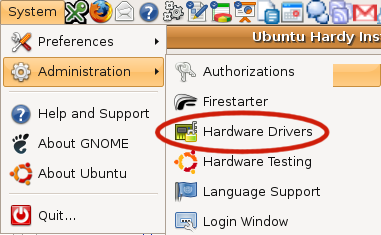
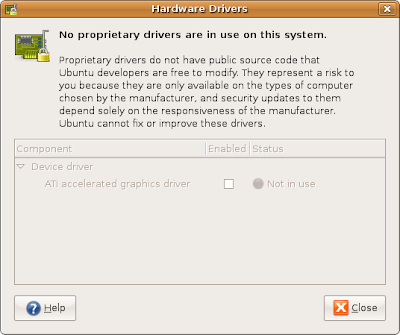
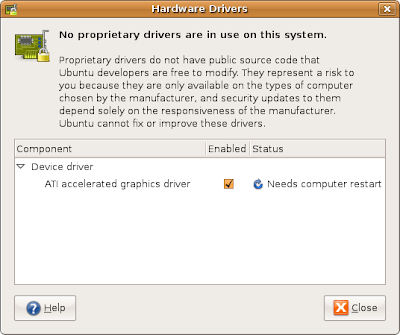

Freemind
FreeMind is a very nice free mind-mapping tool written in Java. Instructions, how to set it up under Ubuntu can be found either directly on the Freemind Homepage or via the Freemind Ubuntu Community Side. I followed the instructions on the Ubuntu Community Side and installed Freemind via the Ubuntu repository. Freemind 7.10 could be started from the command line but the launcher for Freemind did not appear under Applications->Office as described (either I have to install it as described by the Freemind Homepage or I have to wait, until a newer Freemind version will be available in the Ubuntu repositories).
Open Office extensions
More Open Office extensions can be downloaded via the link in the built-in extension manager.
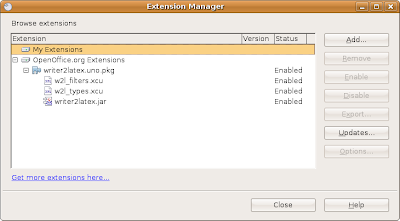
Clicking "Get more extensions" lead to the OpenOffice.org repository for extensions. Choose any extension you like and press the GetIt button to download it. Afterwards, use the Open Office extension manager to install it.
Wiso Sparbuch 2008
Wiso Sparbuch 2008 is a software to enter and transmit the German income tax to the German Tax Office. Unfortunately, this software is Windows XP or Windows Vista only. I tried to install this software via Wine 0.9.59, which is the current version in the Ubuntu 8.04 universe repository. It looked as if it would install correctly but when I afterwards tried to start it via the shortcut in the Wine sub menu it just stopped in the middle of the startup process. So it looks as if this would be the only software, where I still need a Windows machine as - so far as I could find out via Google search - there is also no alternative tax software in Germany available that would work either with Linux or with Mac OS X (my other preferred operating system).
 --> Any comments are welcome, if somebody has a solution for this problem. Unfortunately, I guess tomorrow I will have to install this program at the last remaining Windows PC in my home (my old laptop) because I need to finish my tax declaration.
--> Any comments are welcome, if somebody has a solution for this problem. Unfortunately, I guess tomorrow I will have to install this program at the last remaining Windows PC in my home (my old laptop) because I need to finish my tax declaration.Miro
Originally, I installed Miro via Add/Remove from the Ubuntu repositories. But the version 1.1.2 (r6194) that came with this seem to have a bug when playing HD videos (for details see: http://bugzilla.pculture.org/show_bug.cgi?id=8643). The recommendation was to switch to Miro 1.2.3 and use gstreamer instead of xine library. In order to make sure the newest version of miro is installed, I added the miro repository to the software source list:
deb http://ftp.osuosl.org/pub/pculture.org/miro/linux/repositories/ubuntu hardy/KlamAV Anti-Virus Manager
Clam AntiVirus is a GPL antivirus toolkit that will be installed when installing the ClamTk Virus Scanner in Ubuntu with Add/Remove ... (see above). Although ClamTk 3.08 seem to be a nice application it still seem to lack some functionality (e.g. updating the virus signitures). Because of this I installed Klamav via the Synaptic Package Manager. Klamav is a nice front-end for ClamAV.
"Eye candy"
Not so important but still very nice is the possibility to adjust the look and feel of the GNOME desktop and therefore Ubuntu to your personal taste. There are several nice pages available that provide community contributed themes such as http://art.gnome.org/, http://www.gnome-look.org/ or http://sourceforge.net/projects/mac4lin. I have used them before to customized the standard Ubuntu 7.10 but experienced some problems. Reading the comments, it looks as if writing a complete bug-free theme is not easy and other report quite a lot of problems. Therefore, I decided to only change the colors via System-->Preferences-->Appearance (Customize Human Theme by just using "Mist" Controls because I prefer blue instead of the standard orange color).
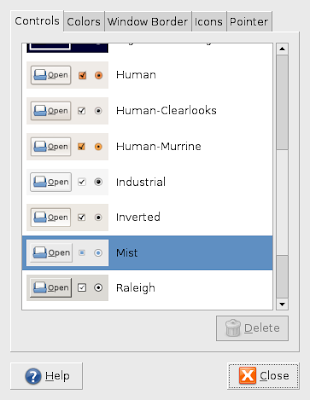
In addition I changed the desktop background to a nice tropical beach.
Summary
- Making sure that all your periphery devices are working with Ubuntu is still not as easy as with Windows or Mac OS X. The main reason for this is that most makes of periphery devices are considering their drivers as intellectual property that contains company secrets and are therefore kept closed source that - based on the restrictions of the Ubuntu distribution - will not be activated by default after the installation of Ubuntu 8.04. So mostly the user has to search for information about how to make his special piece of periphery work with Ubuntu. Fortunately, there is plenty of valuable information available so that it was possible to make my printer and my graphic cards working well. In my case, there was a choice between a proprietary closed source driver provided by the device manufacturer or an community created open source version. In both cases the proprietary driver was the better choice. Whether this is alway the case, can't be concluded but considered that a hardware manufacturer has normally more information available to make a good driver, it seems to be reasonable at least for new devices. Quite nice is as well that more and more manufactures provide drivers for Linux. Still, often the Linux version remains simpler and provides less functionality than its Windows or Mac OS X counterparts. Hopefully that will change more and more in the futures with the growing importance and success of Linux also in the desktop world.
- Installing all the applications that I like to use or at least find interesting enough to give it a try takes quite some time. Add/Remove makes this process very easy and with its short description and popularity rating it gives a very good choice among a vast amount of packages available in the Ubuntu repositories. Here Ubuntu is far superior to Windows and even Mac OS X. Unfortunately, there are still some applications I like and use (e.g. Google Earth, Picasa or Skype) that are not available in the Ubuntu repositories. Therefore I have to add other repositories and install them via command line or the Synaptic Package Manager. This makes the whole process unnecessary complicated again. Hopefully in the future such excellent software will also be part of the official Ubuntu repository and therefore installable via the normal Add/Remove dialog.
- Inspired by the comment from rakudave (wrote on the 10 Apr 08 at 23:52) to the article http://brainstorm.ubuntu.com/idea/1496/ I will regularly keep a list of my installed software packages via the following bash shell command
dpkg -l | gawk '{print $2}' > installed_packages.txt
This file could be used (after removing the first four lines) to install the same packages again on the same Ubuntu version (e.g. on another Ubuntu computer or - I hope that will not happen soon - after another HD crash) viasudo apt-get -s install `cat installed_packages.txt` - Unfortunately, I have still not found a solution to avoid Windows completely (thanks to the complicated German income tax declaration and the unwillingness of the tax software providers to support Linux or Mac OS X). My hope is that one company will make the start and then others will probably follow (as soon as one is available I will switch my tax software provider).
Comments
Post a Comment